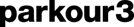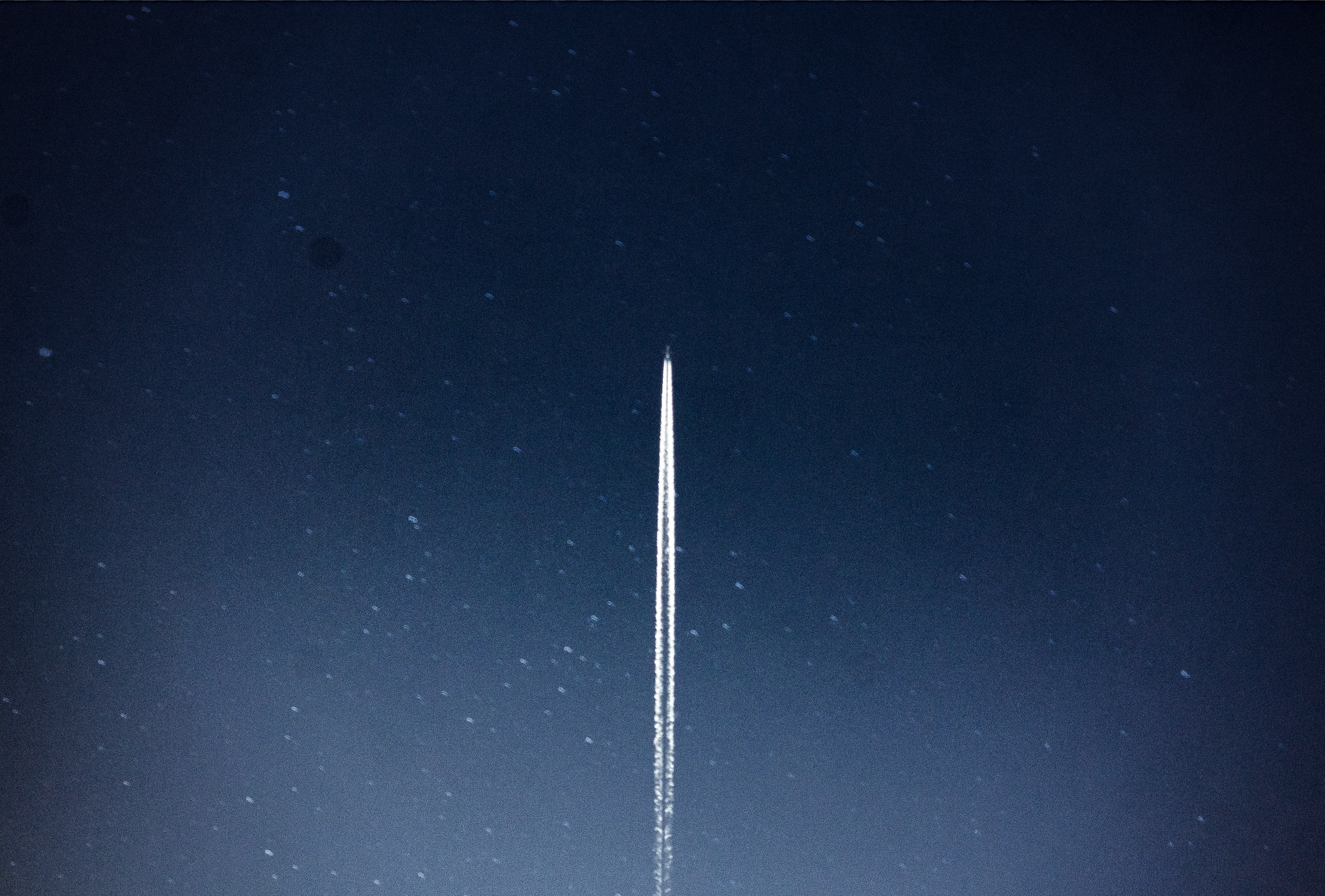When defining a marketing strategy very often comes into play the question of visibility and therefore the use of social networks or paid advertising. Thanks to HubSpot and the Marketing Hub you'll be able to create a landing page, create a form to collect your leads, send marketing emails, but above all, you'll be able to use social network and advertising features to increase your visibility and generate more leads. It's a real time and money saver to have this functionality directly in HubSpot. So, let's take a look at these flagship features!
1. Connect and schedule your social network posts
1.1 Understanding the interface
In the Marketing > Social Networks tab you'll be able to connect your social networks, schedule, monitor, analyze and compare your posts. You can connect Facebook, LinkedIn, Twitter, Instagram and Youtube (Youtube for the analysis part only).

In the "Manage" tab, you'll be able to track all your posts in list or calendar form, have visibility over your published, scheduled, failed or draft posts.
In the "Monitor" tab, you're going to be able to keep track of all your social network interactions: likes, comments, shares, additional subscribers etc.
In the "Analyze" tab, you'll find a whole statistics section with HubSpot reports already offered for this type of tracking: audience evolution, posts published, interactions, clicks, shares, impressions, sessions, new contacts...
In the interface's global view you'll be able to filter according to several parameters:
- Account selection
- Publication date
- Date range
- Campaign
- Post creator
1.2 Planning and publishing a post

When you publish or plan your post, you'll be able to choose which social network to publish the post on, you'll be able to write your post (smart fact: HubSpot tells you the maximum number of characters to write depending on the network you're publishing on).
You'll be able to add media to your post, as well as set a publication date (if you choose scheduling), as well as add it to an existing campaign.
Download the Why choose HubSpot guide: 40 reasons to choose this CRM platform
1.3 Performance analysis
In the performance analysis tab you'll be able to find reports already created by HubSpot, but you'll also be able to analyze your posts more precisely. In the social networks section you have access to a post comparison button that will notably allow you for a similar post for example, but published on several different social networks, to know which one performed best.

2. Connect and track the performance of your advertising accounts.
2.2 Understanding the interface
The advertising part of HubSpot will allow you to connect all your advertising accounts to track the performance of your campaigns and thus measure your ROI.
Within the advertising section you'll find 4 tabs for tracking and analyzing your campaigns. You'll be able to create and manage your campaigns simply, but also create more targeted audiences quickly and intuitively. Thanks to your database present in HubSpot as well as its tracking code, HubSpot offers you the possibility of generating personalized audiences:
- Site visitors
- Contact list
- Company list
- Look alike audience
2.2 Analyze your performance
As with social networks, you'll find an analysis section with tracking reports already created by HubSpot. You can save these reports and add them to your existing dashboards for one-stop tracking.
You'll be able to track:
- Impressions
- Clicks
- Contacts generated
- Transactions
- Amount spent
- ROI
Thanks to these two features available in HubSpot, you'll be able in one place for your marketing and/or sales teams to relate the marketing efforts generated to the ROI of each of your actions. Centralize, group and analyze your marketing actions with the Marketing Hub from HubSpot!